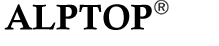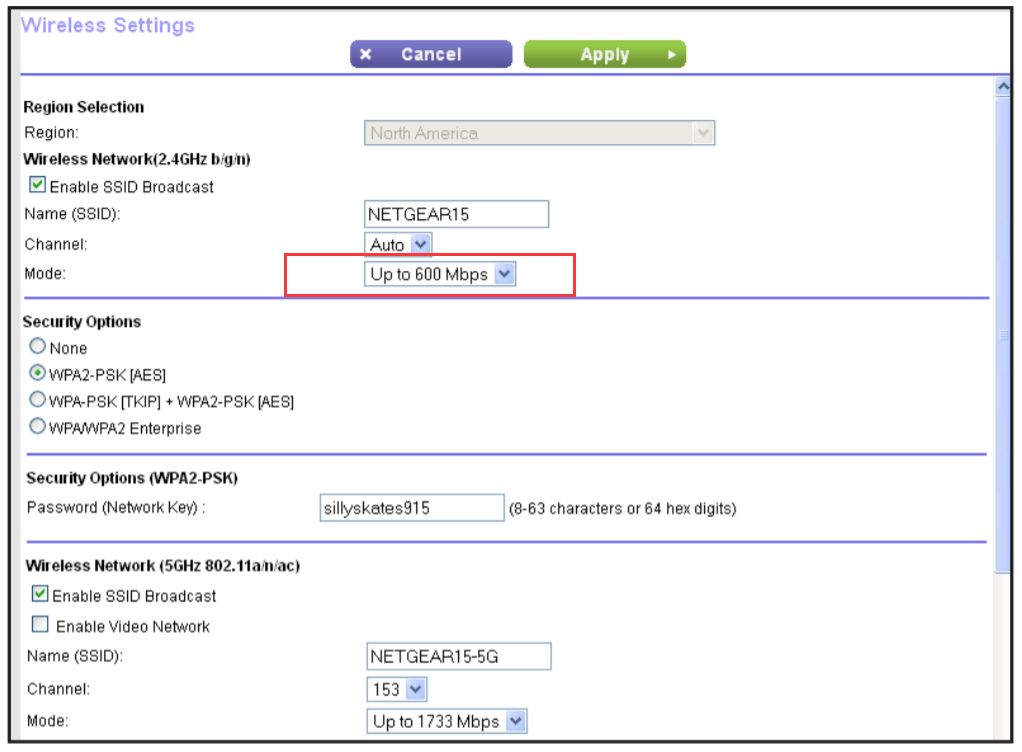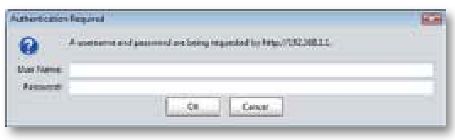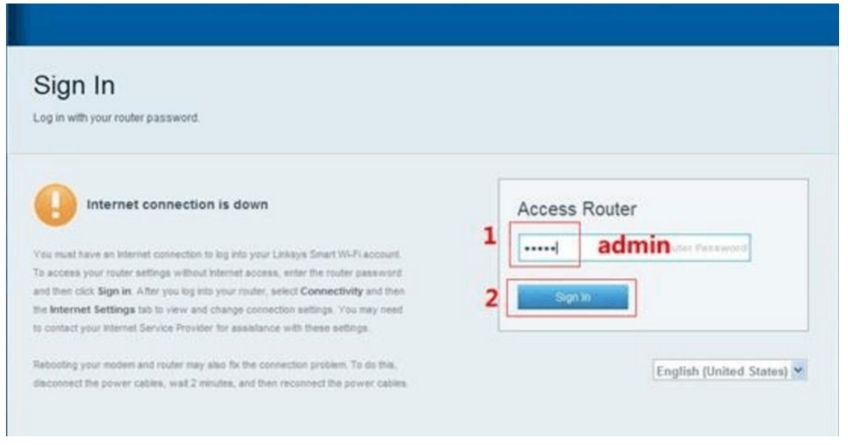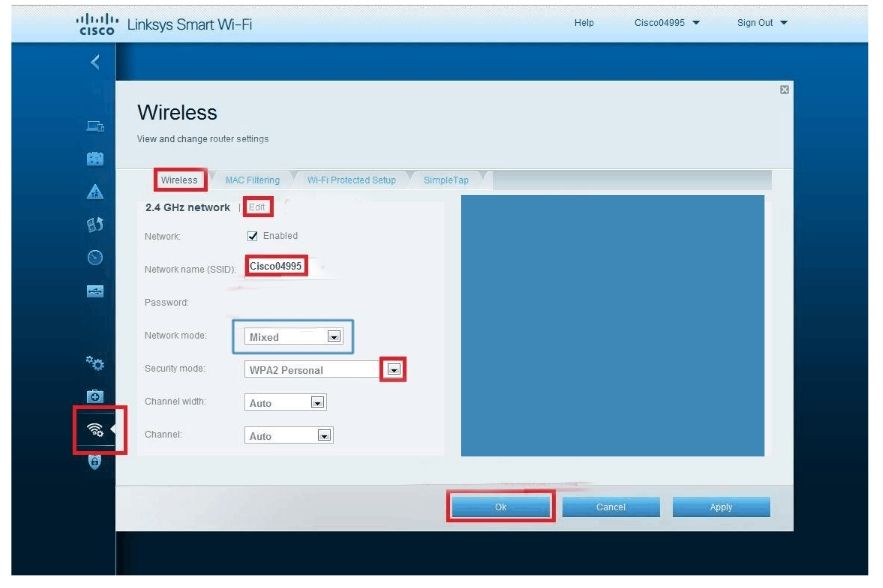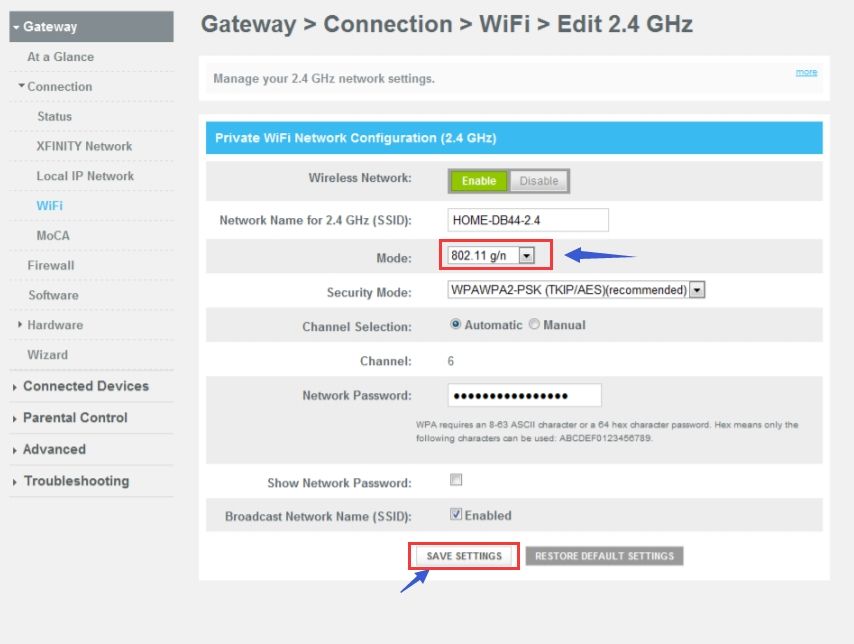the camera cannot work wifi wireless after the network cable is disconnected
Before get started setting up your camera wifi feature, you will also need:
1, A smart device
Smart phone or Tablet running iOS or Android system. Please install an APP called “Camhi”to your smartphone. CamHi can be downloaded from Apple APP Store and Google Play Store.
2, A Wi-Fi router
Which broadcast the WiFi signal for your smart phone and camera. The requirements for your Wifi router:
Working on 2.4G wireless band. The came just can operate 2.4GHz band, so if your wifi router is operate on 5GHz wireless band please change your router from 5G to 2.4G.
Work as a DHCP server. The camera can’t be assigned a static ip address manually, it need the router to assign an IP address. So if your router is not working under DHCP mode, please change it to DHCP mode, if not the camera will can’t connect to your wifi router.
Don’t let your routing work with the tightest possible security. if your wifi router has been set up with the tightest possible security which allows only known devices to connect to your network, please disable the tightest possible security, because it will block the camera accessing.
3, Your Wi-Fi password
Note: If you don’t have home wifi, it also can work independently just like a DVR. Instead of live viewing, it can store the video and audio directly to your Micro SD memory card when it detects any motion activated.
Camera can NOT be hooked up to your WiFi network.
To cause the WiFi issues, there are several probable cause for your reference.
Probable Cause A: The camera has recorded an old WiFi SSID so it can not access another WiFi network again. This old WiFi SSID can be belong to Titathink factory and it’s used to test your camera before being packaged.
Probable Cause B:The WiFi network you are trying to connect is belong to portal network. Portal network means those WiFi networks which will pop up a web page to require you to register with a phone number when you attempt to access it. For portal networks, camera can NOT work under such WiFi networks.
You are using battery as power source when you configure the initialized WiFi setup. For this case, please use provided power supply instead of battery to supply power. Because if battery has a litlle life, the wifi module of the camera may not work properly. so we highly recommend you use the provided power adapter to power the camera when you going to set up your camera wifi connection.
The weak wifi signal caused this issue,which is common the further away your camera is from the router. Also, other electrical equipment can interfere with the signal. So please keep the camera and your wifi router within 5 meters and any devices such as micro-ware, oven or cordless phones place away from the camera to get a stronger wifi signal.
Your WiFi password may be wrong. Please make sure it’s same as the WiFi password which is using by your phone.
Troubleshooting Probable Cause A:
To reset camera to restore it to all initialized settings, this issue should be solved. Please see operation details:
Connect the power supply to the camera.
Please keep long pressing the RESET button about 10 seconds.
Troubleshooting Probable Cause B:
In most cases, the issue of Probable Cause B is caused by the router’s wireless setting. Due to initialized WiFi setup doesn’t require any wired connection, camera will firstly use Wireless 11bg mode to search visible WiFi network. If the WiFi network broacasted by router is using Wireless 11bgn mode, the camera will be unable to hook up this WiFi network. In order to solve this problem, you need to access router’s setting page to alter the Wireless mode. Please see follows:
. Access the web setting page of router. The accessed link should be found on the surface of router. For most routers in the market, the accessing link should be http://192.168.1.1or http://192.168.0.1
. Please go to Wireless Setup –> Wireless Advanced Setup –> Alter Wireless Mode from 11bgn mixedto 11bg mixed Then please click “Save”or “Apply” button to confirm the modification.
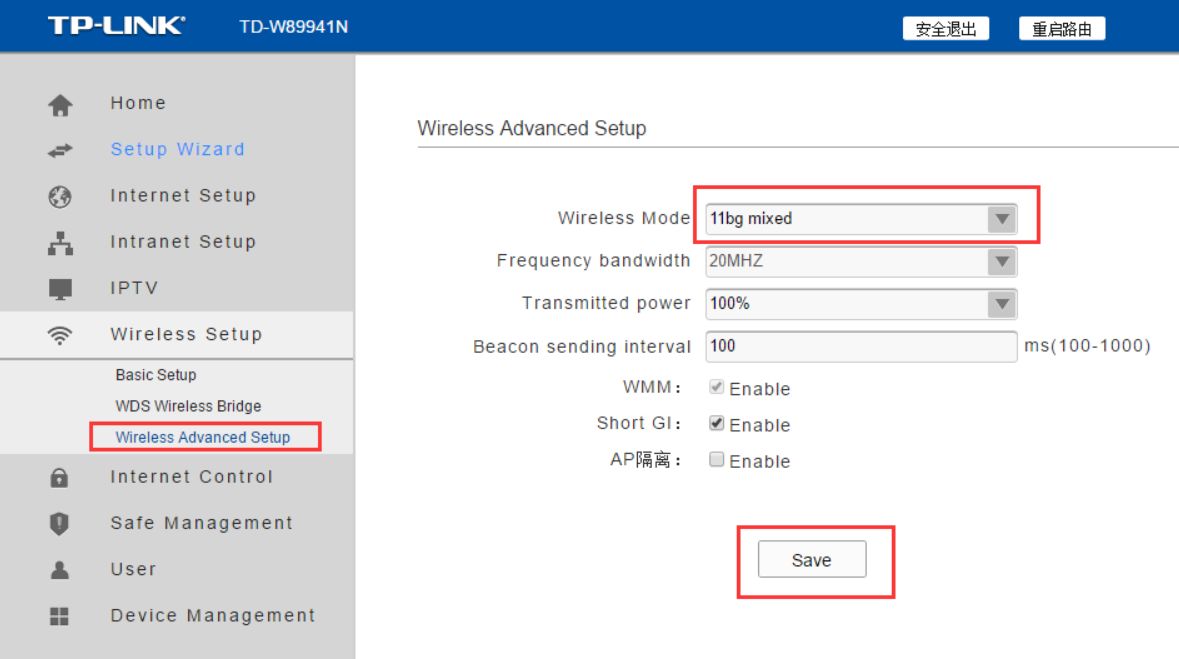
In the web setting page of router, please make sure the router is working on 2.4G wireless band.The camera can only operate on 2.4GHz band, so if your wifi router is operate on 5GHz wireless band please change your router from 5G to 2.4G.
Make sure your router is set to The camera can’t be assigned a static IP address manually, it need the router to assign an IP address. So if your router is not working under DHCP mode, please change it to DHCP mode, if not the camera will can’t connect to your wifi router. ( if you are tech un-savvy, don’t worry, most of home wifi router are working under DHCP mode and not with extra tight security mode, you can check you smart phone, if your smart phone is not work with a fixed IP address, it means that your router is working under DHCP mode).
Don’t let your routing work with the tightest possible security.if your wifi router has been set up with the tightest possible security which allows only known devices to connect to your network, please disable the tightest possible security, because it will block the camera accessing.
If you found the above steps are complex, you can try to use another smart phone to configure the initialized WiFi configuration. Once the WiFi setup was configured successfully, every phone will be able to use CamHi to add the camera and view camera.
If your router Is NETGEAR, you need to change something in the setting page of NETGEAR. We will use NETGEAR R7500 as sample router to introduce the steps:
Launch a web browser from a computer or wireless device that is connected to the network.
Type http://www.routerlogin.net or http://www.routerlogin.com. A login screen displays.
Enter the router user name and password. The user name is admin. The default password is password. The user name and password are case-sensitive.
The BASIC Home screen displays.Make sure you have enabled the Wireless Network(2.4Ghz b/g/n). And then make sure your phone is connected to this 2.4Ghz Wireless Network.
Then please change Mode to “Up to 54 Mbps“. (Up to 600 Mbps is the default setting. The other settings are Up to 289 Mbps and Up to 54 Mbps).
Save the setting and reboot your router.
Your phone should reconnect to this 2.4Ghz Wireless Network. Due to the camera doesn’t support 5Ghz WiFi signal. After your phone has changed to 2.4Ghz WiFi network, please re-try to set up the clock camera and finish the WiFi setup.
If your camera is setup successfully, you can view the live feed on your smartphone. You can access the setting page of the NETGEAR router to change the Mode back to Up to 600Mbps.
Why need to alter the NETGEAR router?
Because the Netgear router will work on higher speed data rate transmissions in default setting. The Netgear router can not automatically adjust the data rate to match to the clock camera, so the clock camera alway says failure WiFi connection. In this case, a modification for Netgear router is necessary. Just alter the Mode to 54Mbps to let clock camera to match, after the camera matched the data rate and connected to router successfully, clock camera will not care the data rate speed of the router, so you can change it back to 600Mbps.This process will not effect you other devices.
If your router Is Cisco Linksys Or Cisco Gateway
For the Cisco router model E900 / E1200 / E1500 / E2500 / E3200 / E4200
Please open a web browser on a computer or phone connected to your network, then go to 192.168.1.1 .

If your router is version 2 (look for V2 on router’s bottom label), you can go to myrouter.local instead.
Enter the user name and password, then click OK . The utility’s main menu opens. Your router’s default username and password is admin. You will access to the setting page of Linksys router.
Click the Wireless tab, then click the Basic Wireless Settings page . You will see the setting page as the screenshot below:
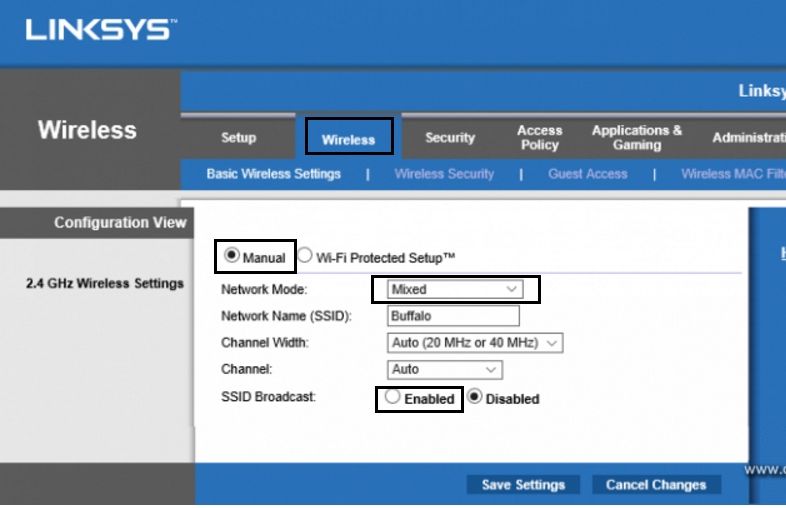
Please alter the Network Mode from Mixed to Wireless B/G . Then please click the Save Settings button to complete the modification.
Because some router can broadcast both 2.4Ghz WiFi and 5Ghz WiFi and their WiFi name is same in router’s default setting, so please rename the 2.4G WiFi to be different from 5Ghz WiFi.
Then shut down both the camera and router, and please re-follow the user guide to use the phone to set up the camera. You will be able to set up the WiFi successfully.
For the Cisco router model EA2700 / EA3500 / EA4500 / EA6500
Open your computer’s web browser or phone’s web browser.
Go to www.linksyssmartwifi.com and log into your account. If you can’t remember your password, click Forgot your password?and follow the on-screen instructions to recover it.
Please go to “Wireless” panel, and modify the Network mode from Mixed to Wireless-B/G Only.
Then please click OK to save the setting.
Because some router can broadcast both 2.4Ghz WiFi and 5Ghz WiFi and their WiFi name is same in router’s default setting, so please rename the 2.4G WiFi to be different from 5Ghz WiFi.
Reboot the router and back to set up the camera again.
For the Cisco Gateway modem
Please ensure your phone are now connected to the 2.4Ghz WiFi.
Please access the Admin Tool of the XFINITY modem. you may need to alter something for the modem.
On your PC or phone, open the web browser that you prefer to use.
In the web address (URL) field, enter http://10.0.0.1 and press the Enter key.
When prompted enter the following username and password:
Username: admin Password: password
From the Gateway > Connection > WiFi page, click the Edit buttons in 2.4 GHz network to configure Network. Please see following screen shot.
6. You will see Mode option. Please alter it from 802.11 g/n to 802.11 b/g/n or 802.11 b/g or 802.11 b or 802.11 g. Then clickSAVE SETTINGS to save your modification.
7. Then please re-setup the camera by following the user guide.
Please don’t worry, this modification will not affect your other devices, or you can set it back to previous setting after you completed the camera setup.