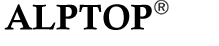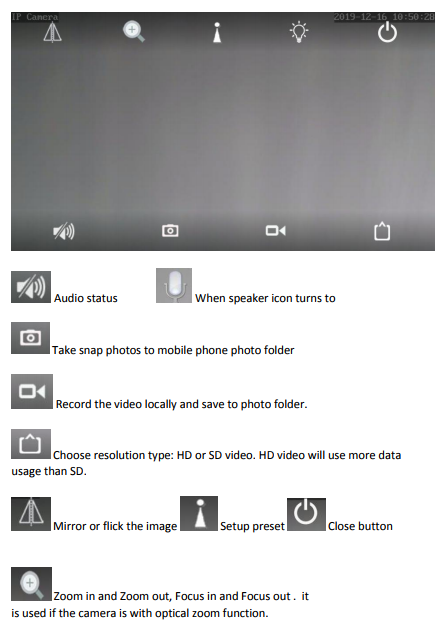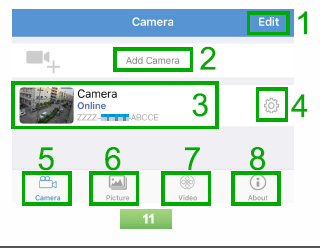Video menu functions description
1. Edit: Click 'Edit' and you will see a camera list on the pop-out page. If you want to delete the camera, please click the icon, and click 'Delete1.Click on the camera name, and then you can modify the name/password of the camera on the pop-out page.
2. Add Camera: Click 'Add Camera' to add camera to the APP.
3. Click the circled area of '3'. you can enter the live view interface.
4. Click the icon, and you can enter the main menu.
5. Click 'Camera', then you can see a list of cameras added on the APP.
6. Click 'Picture', and you can check the snapshots you took while live watching the camera.
7. Click 'Video', then you can check the video records you took while live watching the camera via 'Local'; and check the video records stored on the pre-installed SD card via 'Online'.
8. Click 'About', and you can get the version information of the APP.