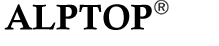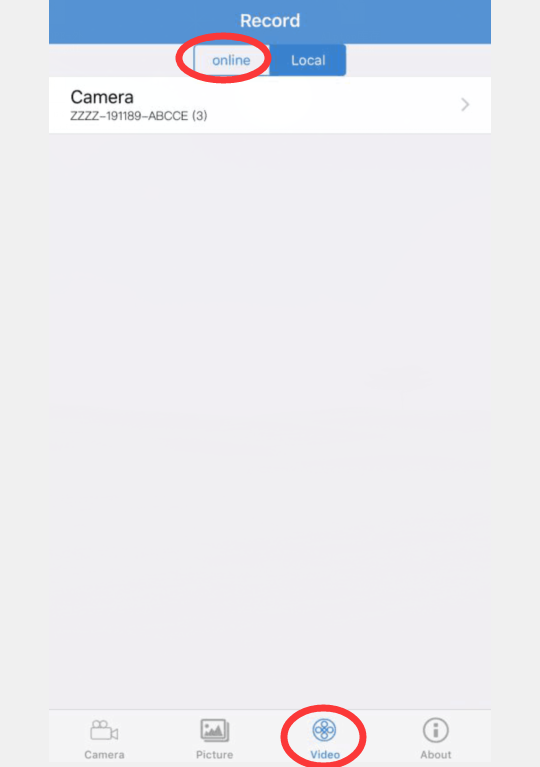How do i preview or download videos recorded?
Install SD card to camera
1. After you installed the sd card, please format the sd card first;
2. Please change settings on your Phone. Click setting--click notifications--click notifications manager--Find the CamHi app and click--Enable Allow notifications;
3. Please kindly know that can't view motion detection pictures on app, only can check motion detection video, about 15 seconds. Please set on Action with Alarm, Enable Alarm SD REC.
Preview recording via CamHi
Please open CamHi app, there are some buttons at the bottom --hit Video button--select Online --hit the camera, then you can see recorded videos.
if you can't see videos, please hit the Search icon at the above corner of the right, and select a wide schedule, then you will find all videos.
Download recording via CamHi
When you check recorded video on app, please long press the video, and then hit "Download", then you can hit "GO TO SEE" to check downloaded videos directly. or please hit Video icon--hit Local--hit Download--you can find downloaded video here.
If you want to change the video format, please hit the arrow icon, then it will be changed to mp4 format.
Playback via computer and download recording to computer with HIP2P client
After you install our hip2p client,you don't need to take out the micro sd card to play video. You can play it directly via the pc or you can save all recording video to your pc directly then play it via the PC.
If you want to change the video format,You need use the converter to change to AVI.
Download converter from here,/Download/68.html FileConverter_Tool.zip